Since many of us have been deemed “non-essential” we have had to shift our business efforts to online instead of physical location. While we’re out of the office this is a great time check on, or update your Google My Business Page.
If you have never set up a Google My Business Page, now is a great time to “get you on the map.” We all know most people use Google as their primary search engine- and Google prioritizes businesses who have a location in their maps- or information input into THEIR primary database.
If you already have a Google My Business Account- you can login using your verified email address & update information, add photos, new hours, website, services, etc… If you don’t know how to get there you can do one of two things- head to your “gmail” or Google account and that will open a window where you see your photo all the way to the right, as well as an icon next to it that says “Google Apps” in those apps is where your business page lives. OR just Google it “How do I find my Google Business Page?”
If you have never “claimed” your business or created a Google Business Page, how do you get started? Here are the steps you take to get your profile set up- right from the Google site.
- On your computer, sign in to Google My Business.
- Sign in to your Google Account, or create one. Then, click Next.
- Sign up with your business email domain since this account will be for your chain. Enter the name of your business or chain. You can also select your chain from the suggestions that appear as you type (if applicable).
- Enter your business’ or chain’s address. You may also be asked to position a marker on the location of your chain’s branch on a map. If your business doesn’t have a physical location but works in a service area, you can list the area instead. Then, click Next.
- Choose if you want your business location to appear on Google Maps.
- If you serve customers at your business address:
- Enter your business address.
- Click Next.
Tip: If you also serve customers outside your business address, you’ll have the option to list your service areas as well.
- If you don’t serve customers at your business address:
- Enter your business address.
- At the bottom, click I deliver goods and services to my customers Next.
- List your service areas, then click Next.
- If you serve customers at your business address:
- Search for and select a business category. You can also choose a more specific category as appropriate. Then, click Next.
- Enter a phone number or website URL for your chain, and click Finish.
Tip: You’ll also have the option to create a free website based on your information. It’s recommended that you provide the individual phone number or store page for each location, rather than a single centralized call center. - Select a verification option.
- To verify later, click Verify Later. If you’re not authorized to manage the Business Profile for the chain, find the person in your organization who’s authorized and continue the process.
Well, there is is, folks… If you still have questions or would like a walk through- I’d love to schedule a virtual meetup where I could share my screen & walk you through the set up or answer any questions you may have! Shoot me an email (brittany@hausofhorton.com) if you’d like to schedule!

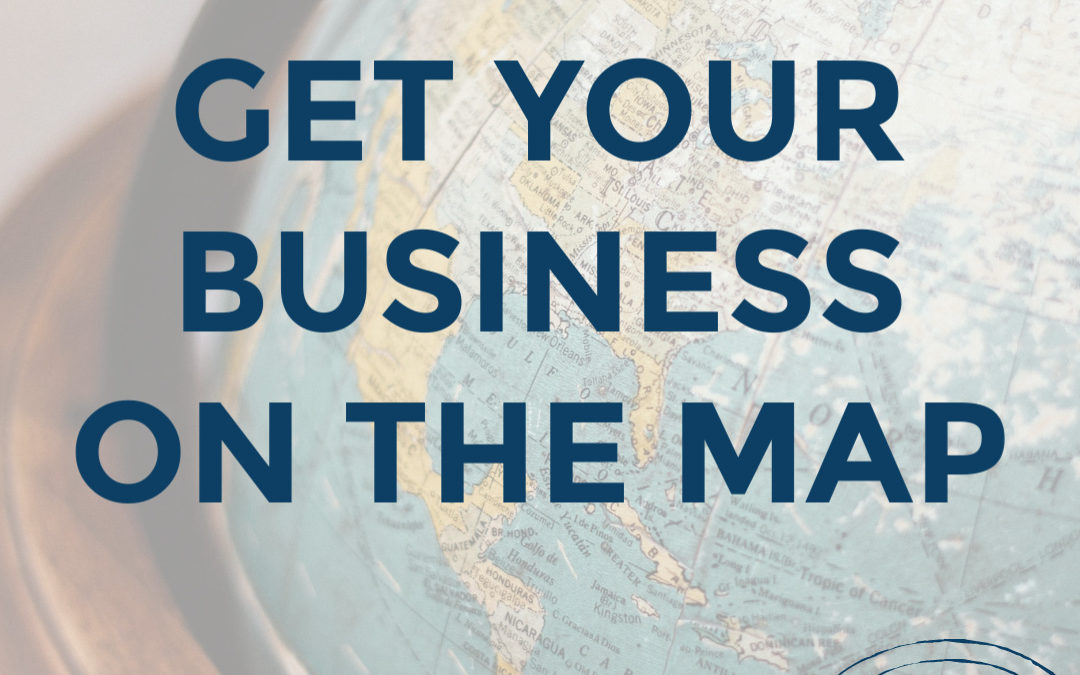
Recent Comments